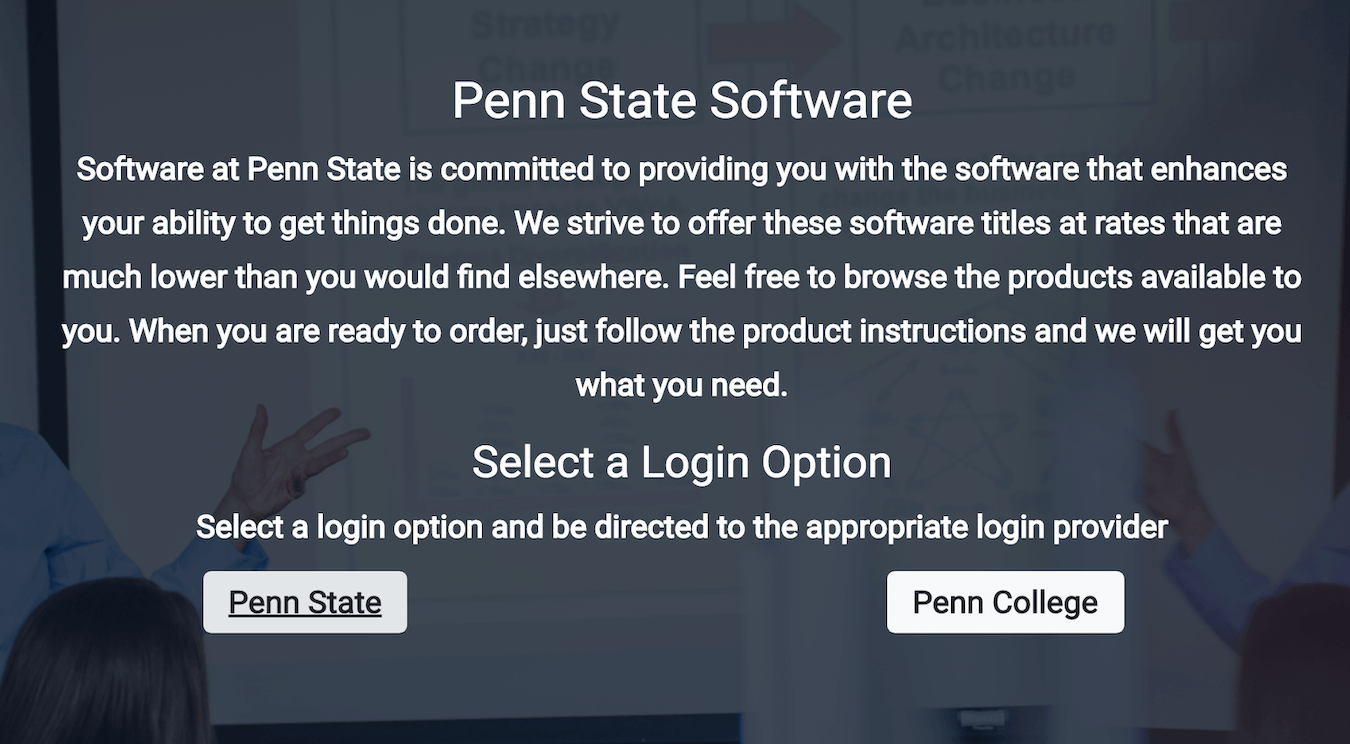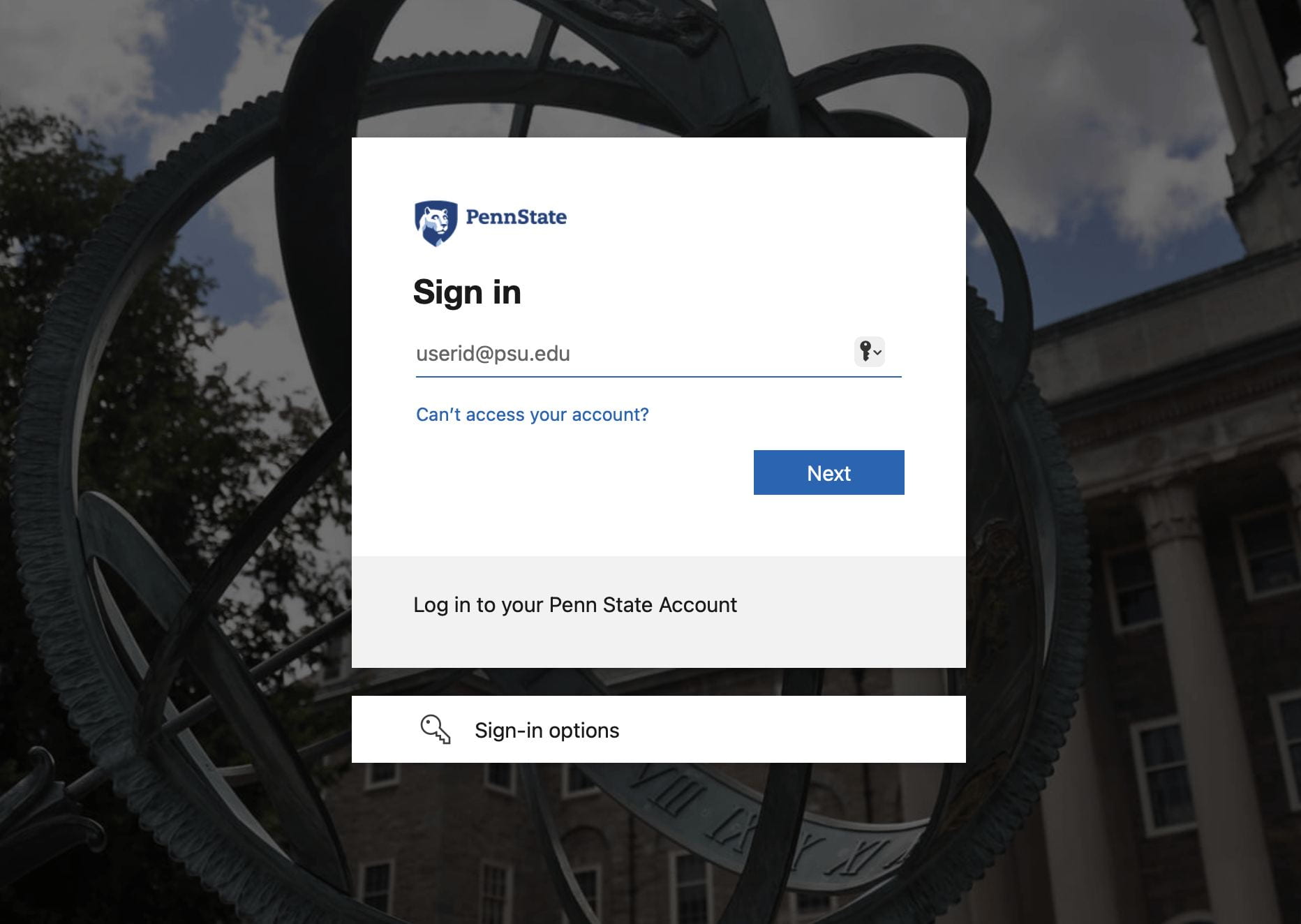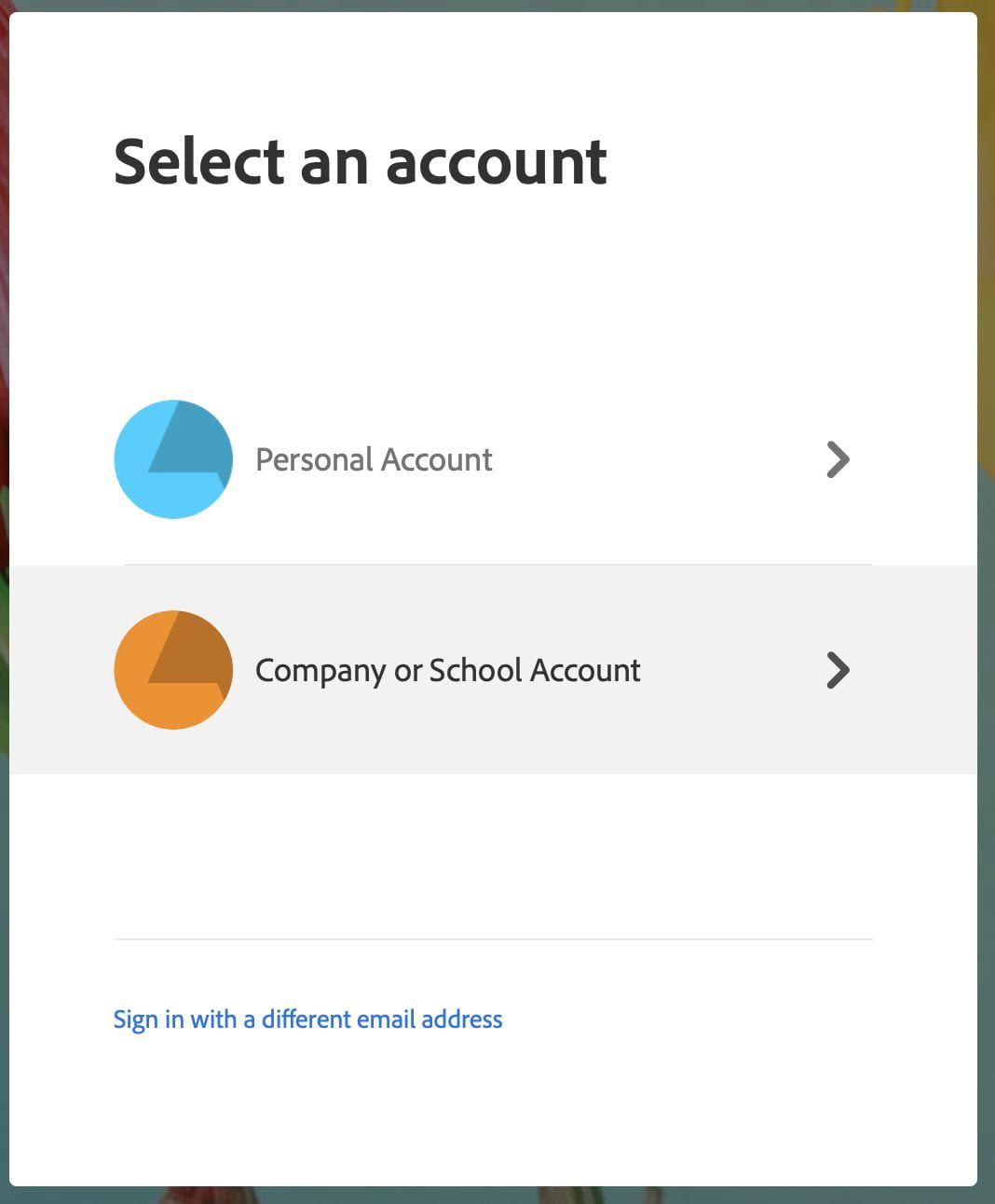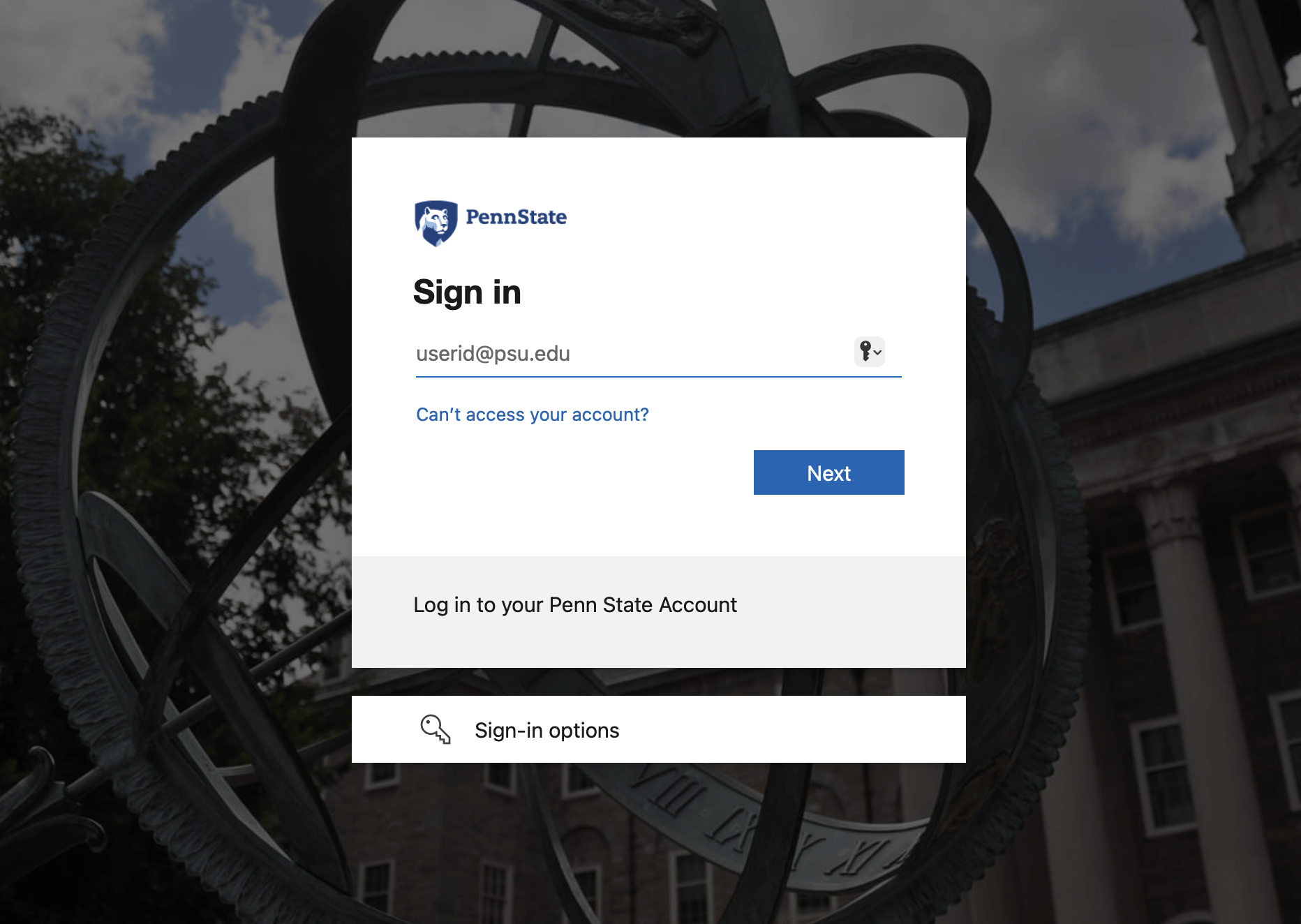Sign-Up Instructions
Select Penn State.

Once you’re logged in, you will see the Software Request home page. Click the Order/Reorder button under Adobe Express.

On the next page, please agreed to the conduct statement and click on the button that says Order/Reorder Adobe Express.
Once you’ve signed up, you will receive a confirmation email at your Penn State email address. You may need to confirm by clicking the link in your email.
You will receive a second email, this time from Adobe when your account is active, at which point you will have access to Adobe Express.
Logging In
Once you’ve created an Adobe account through Penn State, you will want to make sure to login using this account to start using Adobe Express. Since it is a web-based application, you do not need to download any apps.
To begin, head over to Adobe Express and click on “Sign In” in the top-right corner.
Anytime you sign in to Adobe Express, you will see the sign in screen, pictured above.
Choose continue with email. Enter your Penn State email address and click Continue.

Enter your Penn State user name and password and click Log In.
Note: This step might be skipped if you are already logged into another Penn State service in another tab.
Account Support
IT Service Desk
Phone: 814-865-HELP (4357)