Sign-Up Instructions
This tutorial is intended to walk you through the sign up process for getting access to Adobe Express through Penn State’s Software Request website.
Visit http://softwarerequest.psu.edu to get started. Select “Penn State” on this screen and you may be prompted to log in with your Penn State access ID credentials.
After logging in you will see a list of available software for you to order. To get access to Adobe Express, click the green order button under the Adobe Express icon.
On the next screen, make sure to click the checkbox confirming the conduct statement, then click the green order button.
Once you’ve signed up, you will receive a confirmation email at your Penn State email address. You may need to confirm by clicking the link in your email.
You will receive a second email, this time from Adobe when your account is active, at which point you will have access to Adobe Express.
Account Support
IT Service Desk
Phone: 814-865-HELP (4357)